 MiQuando™ Help
MiQuando™ Help MiQuando™ Help
MiQuando™ HelpCreate a Customer Account
If you just want to search the directory and find local businesses, then you don’t actually need to register as a Customer, however, if you want to book online , we require a validated email address and a contact number. This helps ensure you are a genuine person making a booking.
During registration you get to choose how we communicate with you and we will not send any communication against your wishes or sell your data.
You can create your account in two ways, using either of the links highlighted below.
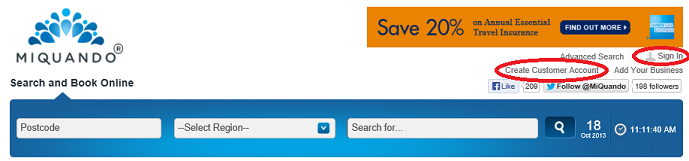
When you click on Create Customer Account from the front page you will be shown the screen below.
We require the following information -First & Last Names, a valid Email Address and a Password of your choice (entered twice). You also need to confirm that you have read and understood our terms and conditions and you can choose whether or not we 'remember' your login details on that device.
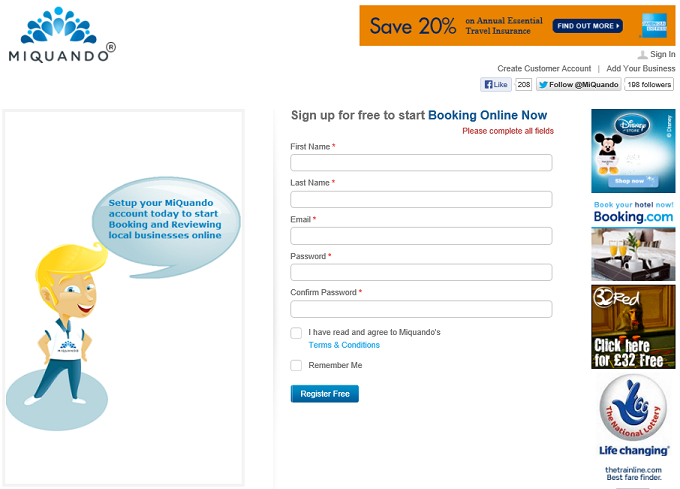
When you click on the 'Register Free' button you will see the confirmation message below (providing you have filled everything in correctly). This message will disappear after a few seconds or you can click 'Continue' to close the pop-up window.
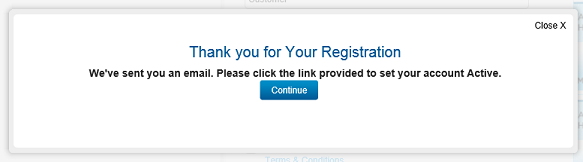
The next step is to answer 2 standard security questions plus create a question and answer of your own. If you forget your password, you will require this information to reset it and gain access to your account.
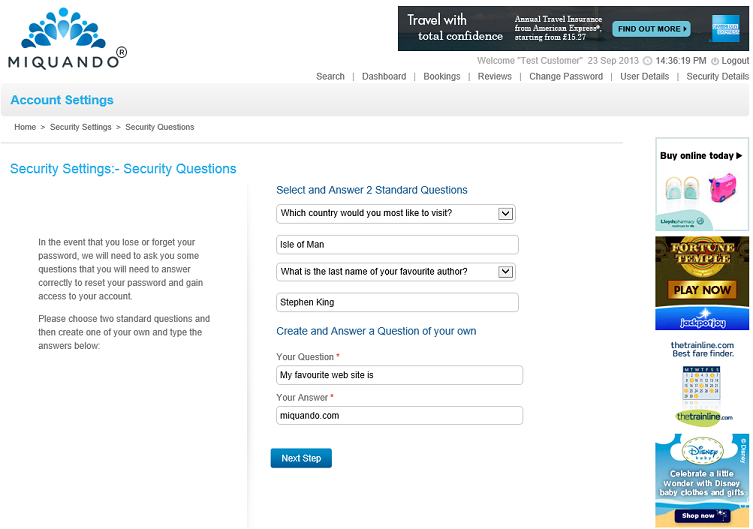
The 3rd and final step is add your contact details, and choose how you would like to be communicated to. There are a couple of optional details that we would like you to complete as it helps us understand our customers and design new features accordingly.
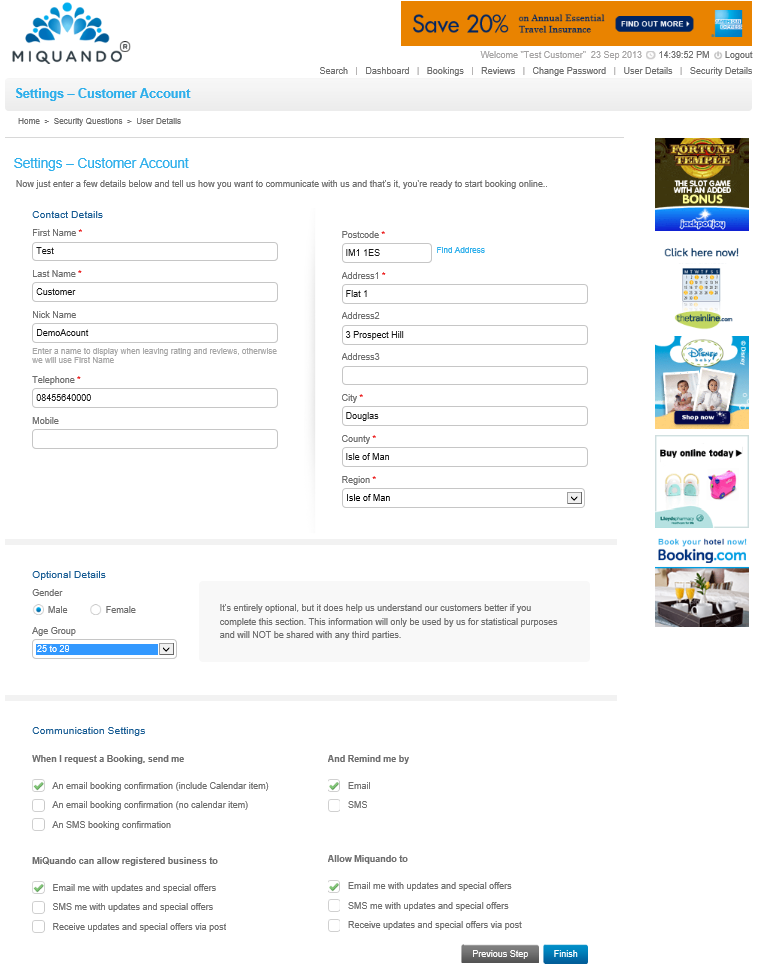
That's it, your all setup.
When you click the Finish button you will then be directed to your Dashboard or Home page. Here you can see at a glance the status of your account and also have shortcuts to popular functions lower down the page. All features and functions can be accessed from the Drop Down menus at the top of the page.
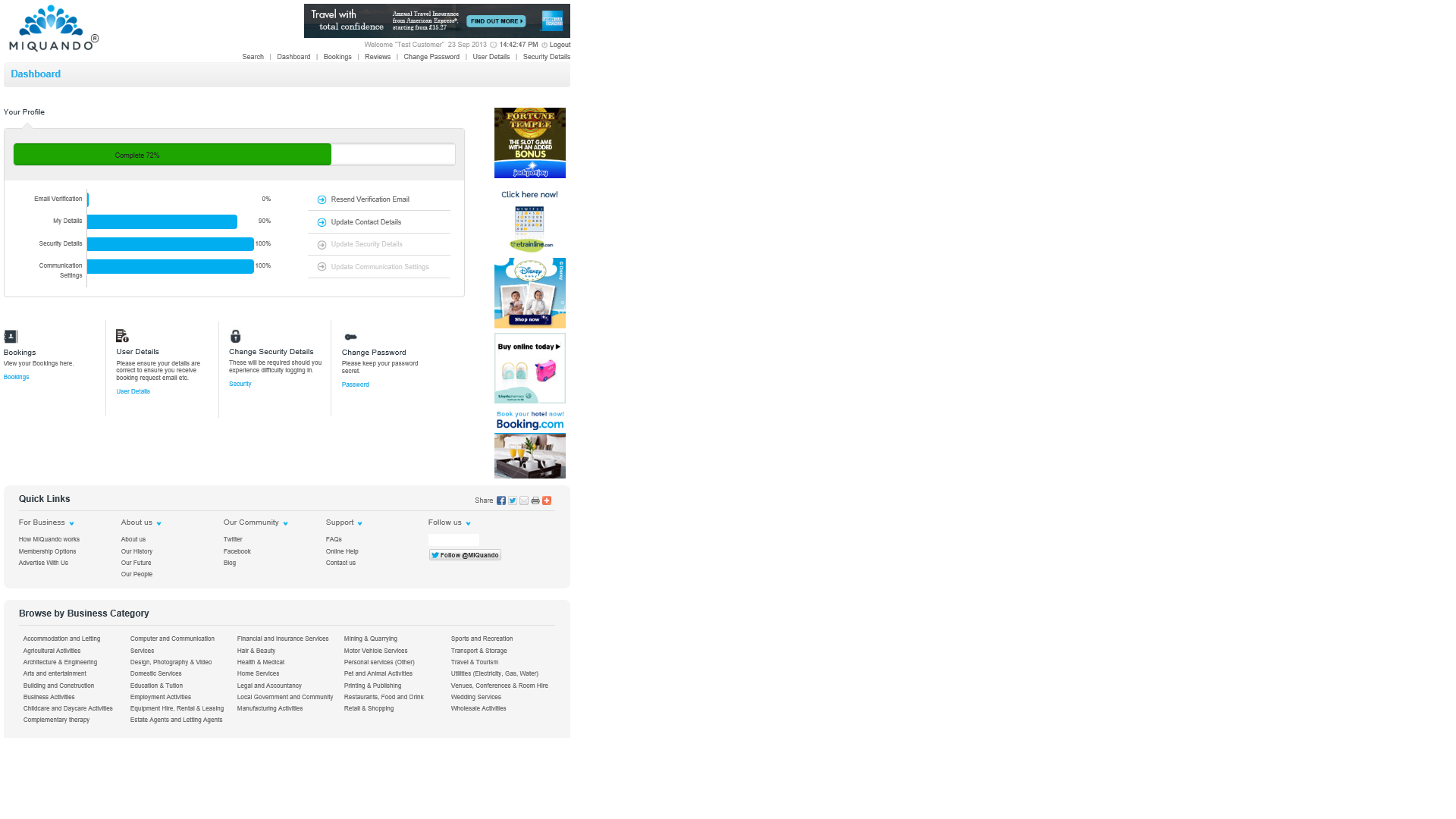
Or alternately use the Sign In link and then click the Login with Facebook button then follow the on screen instructions.
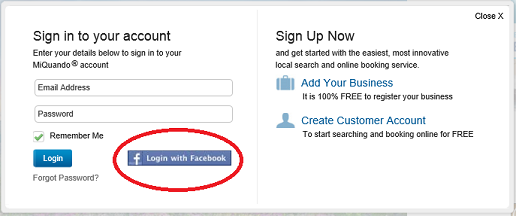
If you cannot find the answer to your question or problem in these help pages, please use our contact page to get in touch.