 MiQuando™ Help
MiQuando™ Help MiQuando™ Help
MiQuando™ HelpSigning In to MiQuando
To sign in to your MiQuando™ Customer account simply click on Sign In which can be found in the upper right hand side of the home screen as shown below.
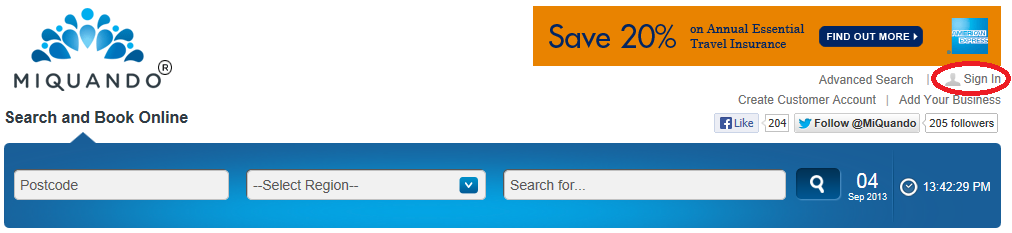
You will then see the Sign In screen. Here you have a couple of options:
Use your Email Address and Password and press Enter or click the Loginbutton
or
Click on the Sign In with Facebook button and sign in using your Facebook login details (we won't ever know or store your Facebook password)
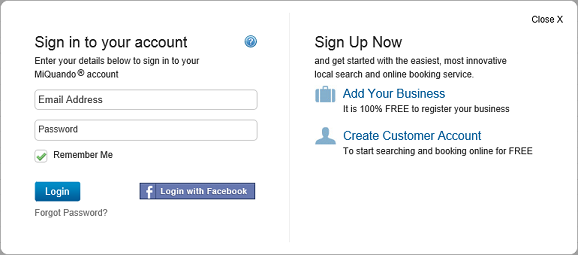
If you have lost or forgotten your password then click the Forgot Password link under the Login button and this will take you through the steps to get a new password. Please do not ask us to tell you or send you your password as we have no way of knowing or seeing anyone's passwords.
When you have signed in you will see the Customer Dashboard screen and from here you can perform Searches , Manage Bookings, your Password, your Details and your Security Details
If you cannot find the answer to your question or problem in these help pages, please use our contact page to get in touch.