 MiQuando™ Help
MiQuando™ Help MiQuando™ Help
MiQuando™ HelpRequest a New password
We do not have access to view the password you have set, so we will never ask you for your password.
To request a new password, first choose the Sign In link from the home screen as highlighted below.
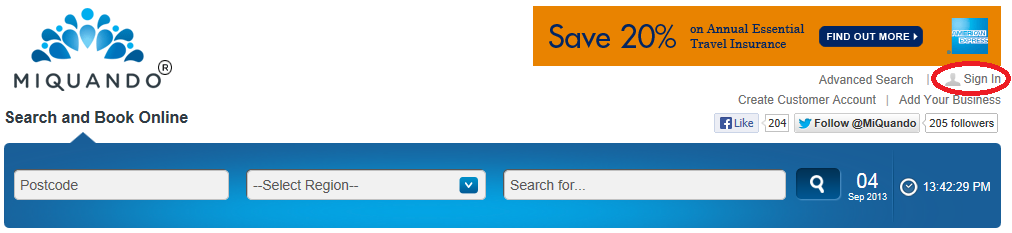
You will then see the Sign In screen.
T o request a new password, click the Forgot Password link under the Login button and this will take you through the steps to get a new password as shown below.
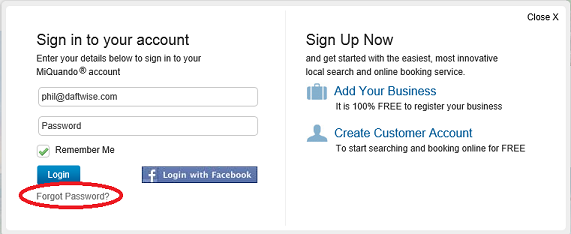
Follow these steps to get a new password.
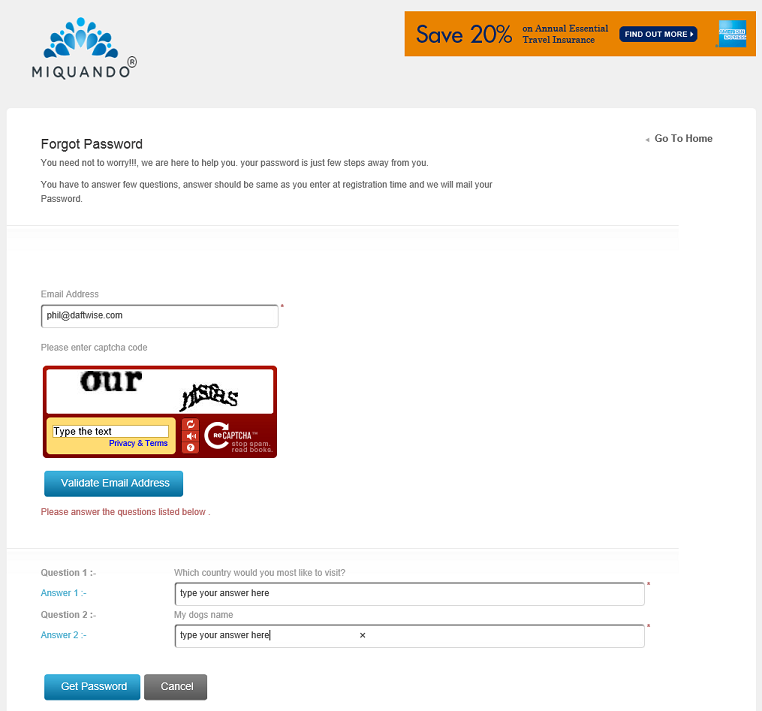
Step 1
Enter your email address
Read and carefully type the 'Captcha' code.
Note: We use this to protect your password by preventing attempts from automated 'robots'
Step 2
Answer your security questions that you completed when setting up your account.
There will be 1 standard question and your own question to answer.
Click the Get Passwordbutton.
We will email you a new password. Please use this to sign in and then change your password straight away.
To the right is an example of the email we will send.
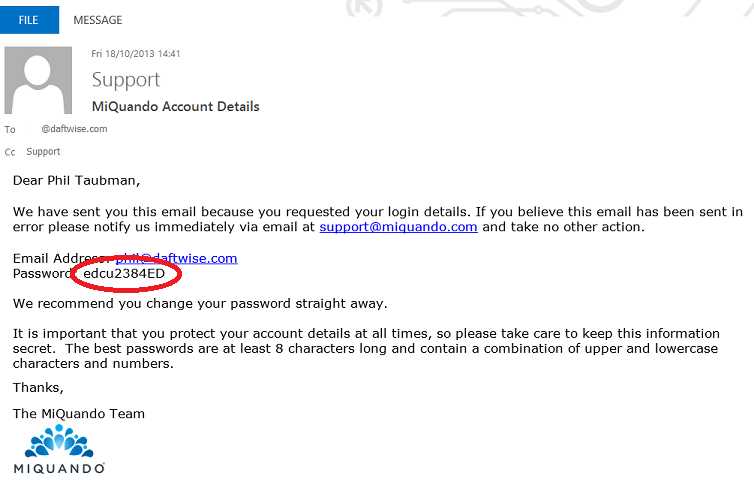
At the Sign In screen, enter your email address and the password we have provided.
We recomment you change your password immediately
Read our Password Guidelines to help you choose a secure password.
If you cannot find the answer to your question or problem in these help pages, please use our contact page to get in touch.