 MiQuando™ Help
MiQuando™ Help MiQuando™ Help
MiQuando™ HelpMaking a Booking - Standard Calendar
Making a booking using the Standard Calendar is quick and easy.
Depending on how you have been directed to the Booking page, you may need to choose a Service and sometimes a Resource from the options available, or it may already be populated. Time slots already booked will show as "Unavailable"
Double click in a free slot to make your booking. This will display a popup window asking for details of your booking where you can fine tune your appointment time and add any specific details requested.
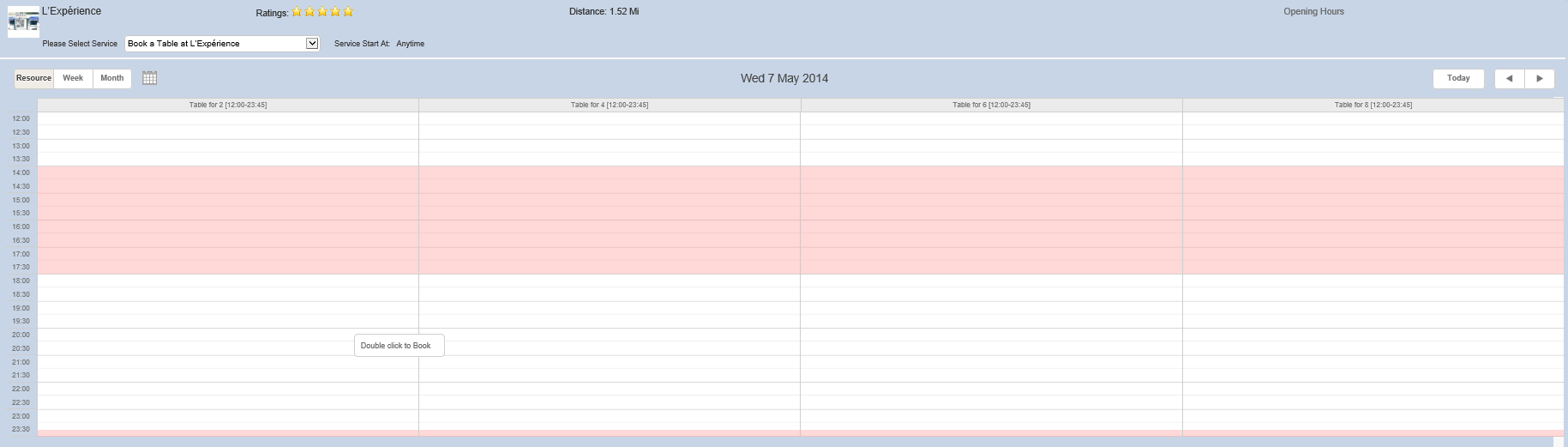
Guest Login popup
When making a booking and the business has NOT specified that you must be a registered user, then you will see this popup (if you are not already signed in).
You can either enter brief details using the left hand pane only, or if you already have an account, sign in using the right hand pane only.
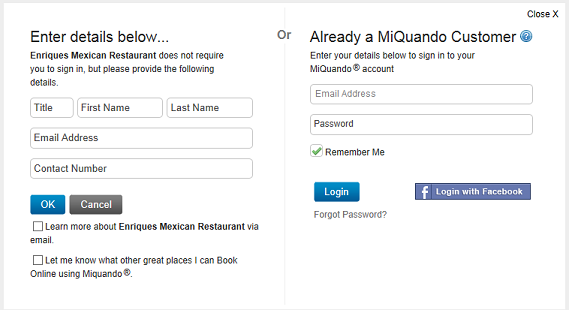
Check the 'Learn more about...' box to allow email updates from this business
Check the 'Let me know..' box to keep up to date with local news and events via email from MiQuando
Standard Login popup
When making a booking and the business has specified that you MUST be a registered user, then you will see this popup.
Sign in using your registered email address and password, logging in using your Facebook account, or click the link in the right hand pane to Create Customer Account.
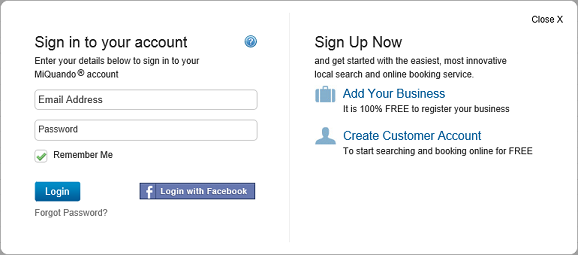
If you cannot find the answer to your question or problem in these help pages, please use our contact page to get in touch.