 MiQuando™ Help
MiQuando™ Help MiQuando™ Help
MiQuando™ HelpUsing Web Links to Add Online Booking to a Web page
We understand that you will probably want to add an Online Booking option to your own website, so we have made it a quick and easy process by providing HTML, Links and Buttons that you can use to integrate your MiQuando™ Online Booking service into your own online presence.
To access Links that are specific to you, simply Sign In to your MiQuando.com account and from the Menu Bar , select Online Booking thenOnline Booking Web Links as shown below.
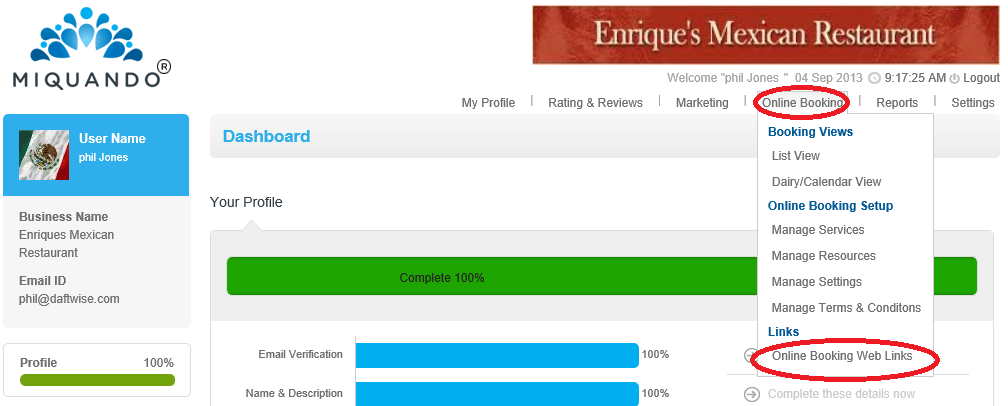
This will take show you a screen containing links that are specific to your MiQuando™ profile. You will see at the top links for creating QR codes for your profile page on MiQuando™ or for your own website, then below these (starred) you will find the code and links that you can use to integrate Online Booking into your own Website, Facebook page, Tweet, any other web page, or even an Email.
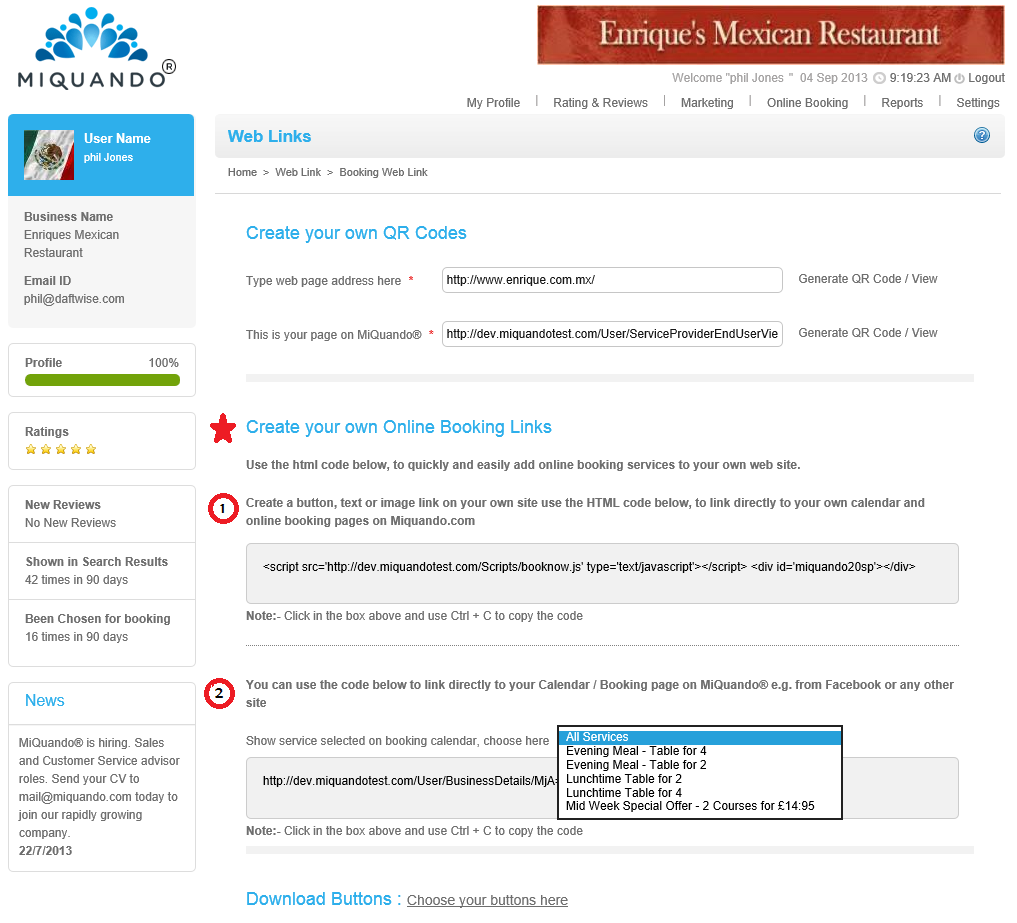
Option 1 above provides a simple command you can include in your own HTML code that will link directly to your own Online Booking page on MiQuando.com.
Option 2 above offers a moreflexible approach. So if you don't have HTML skills or access to change the HTML, or you want to include a link on your Facebook page, in a Tweet or maybe an email use this option.
After choosing your preferred option from the drop down menus, to copy the code simply click in the shaded box and press the Ctrl + c key at the same time or Right Click in the shaded area and choose the Copy option as shown below.
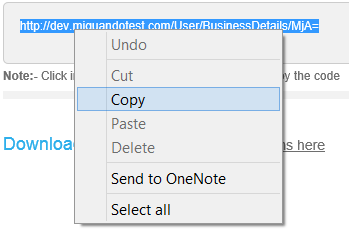
We also have a choice of buttons in a variety of colours, a choice of shapes and with different words that you can use if you wish. Clicking on the link Choose your buttons here will take you to a page of buttons available to download and use. Some examples are shown below.
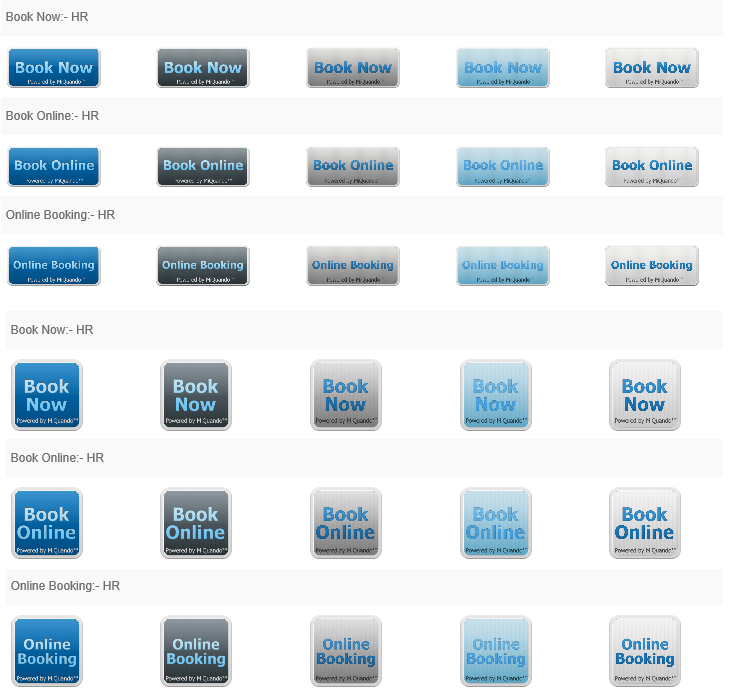
If you cannot find the answer to your question or problem in these help pages, please use our contact page to get in touch.