 MiQuando™ Help
MiQuando™ Help MiQuando™ Help
MiQuando™ HelpAccommodation Booking Style Overview
Accommodation style booking (as you may have guessed) is the Online Calendar/Diary style used by a variety of Accommodation providers such as:
On clicking the Book Now button, the Accommodation style calendar will be shown which looks like below. Depending on how you have been directed to this page you may have to select the desired Service & Accommodation from the drop down boxes shown at the top of the window.
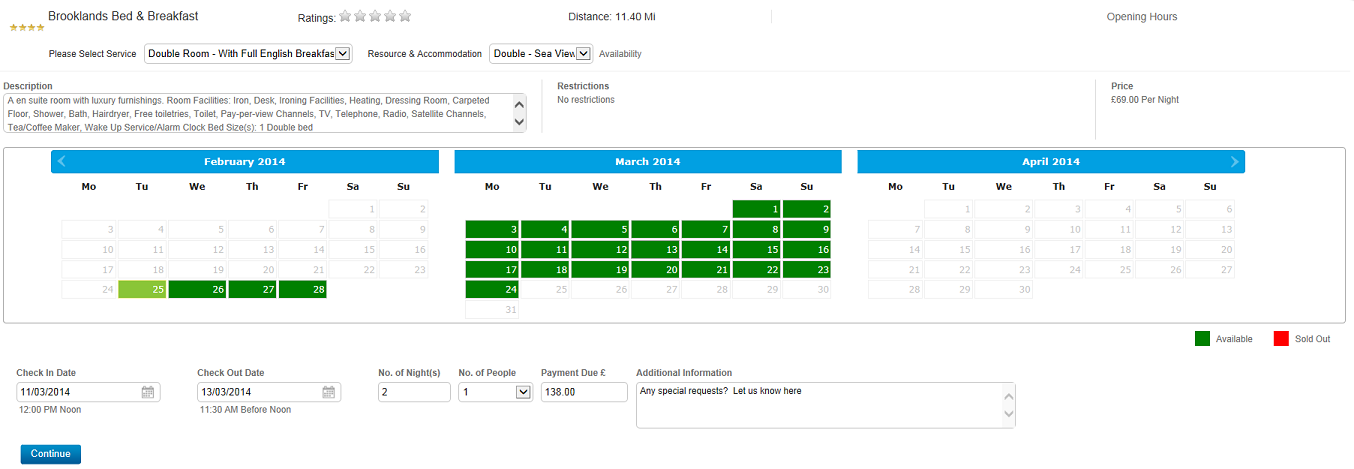
To Make A Booking
You will
be directed to the booking service either from a link provided by the
business e.g. from their web site/facebook or by clicking the 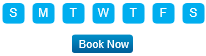 button.
button.
Select the Service & Accommodation if required from the Drop Down box at the top of the screen (just under 5 Star Ratings).
MiQuando will then check the availability for that service and display the updated Calendar.
Simply click on the day that you want to Check In either click on the last full day of your stay or type in the number of nights required. Confirm the number of people and the price will update accordingly. When satisfied with your selection click the "Continue" button.
Note: You may need to be signed in to complete your booking request depending on how each business has set up it's booking service. If you are not signed in you will either be prompted to sign in with your MiQuando™ or Facebook credentials or alternatively provide a Name, Email Address and Contact Number.
MiQuando will check availability again just to be sure and if everything is Ok then you will be asked to confirm your Request. You will see a summary screen as shown below and you will need to check the box to confirm you have read the Terms and Conditions of this booking (these T&Cs are specific to each business) and depending on whether the business wants you to pay later or pay now, you should click either "Confirm" or "Pay Now".
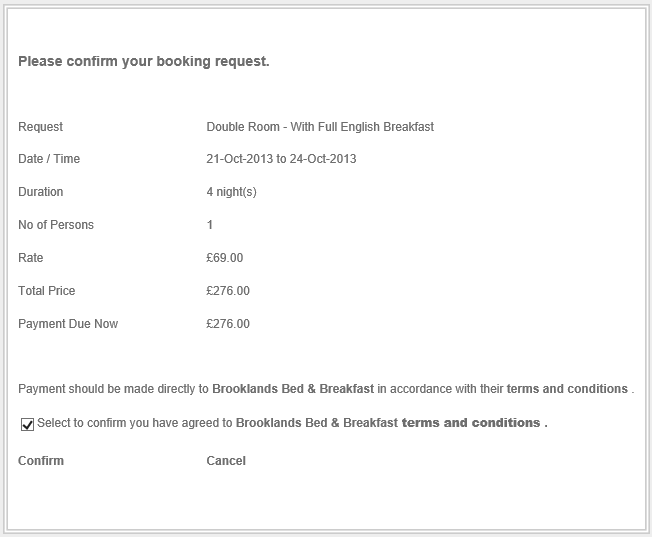
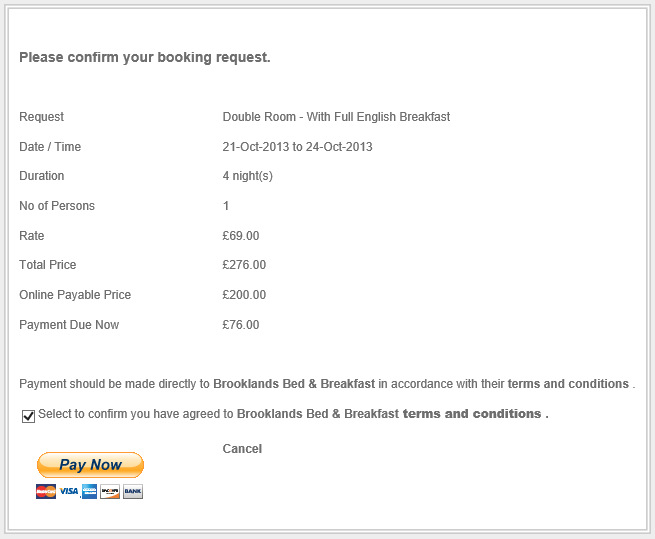
Note: If you are required to "Pay Now" you should follow the PayPal process to make a payment either with your Paypal account or with a Credit/Debit card.
Your Booking Request is now complete. Some businesses will automatically accept your Booking Requests whilst others will choose to do this manually. If your selected business manages thier online bookings manually then you will first receive an email (and/or SMS) acknowledging your Booking Request.
As soon as they Confirm your Booking Request (either manually or automatically) you will receive Confirmation of your Booking via email (and/or SMS) and d epending on how the business has set up their Booking Settings, you may receive a Reminder message on the morning of your appointment by Email (and/or SMS).
After you have attended your Booking/Appointment you may receive an email from the business requesting them to provide feedback using our independent Ratings & Reviews service.
Note: You will only receive an SMS if you have elected to receive SMS and the business has chosen to send SMS.
If you cannot find the answer to your question or problem in these help pages, please use our contact page to get in touch.